
Your MacBook Trackpad Has an Annoying Setting You Need to Change
Having unboxed and set up many MacBooks over the past 15 years, there's one settings choice that drives me absolutely crazy. So if you're buying a new MacBook or want to make your current one a little more useful, you should try clicking a few boxes in the System Preferences menu that always make these machines much more useful.
This trick will work in everything from the 14-inch and 16-inch MacBook Pro to the new M2 13-inch MacBook Pro to the upcoming M2 MacBook Air, as well as older MacBooks.
One of the best things about MacBooks has always been the huge glass trackpad, which always felt more responsive and offered more surface area than the touchpad on most Windows laptops. The difference has narrowed over the years, but it's still hard to beat a Mac trackpad. However, it makes me nuts to see (and hear) people clicking down on their touchpads to do anything. Guess what? These touchpads haven't physically depressed when clicked on for years. Instead a clever bit of haptic feedback makes it feel like you've clicked down.
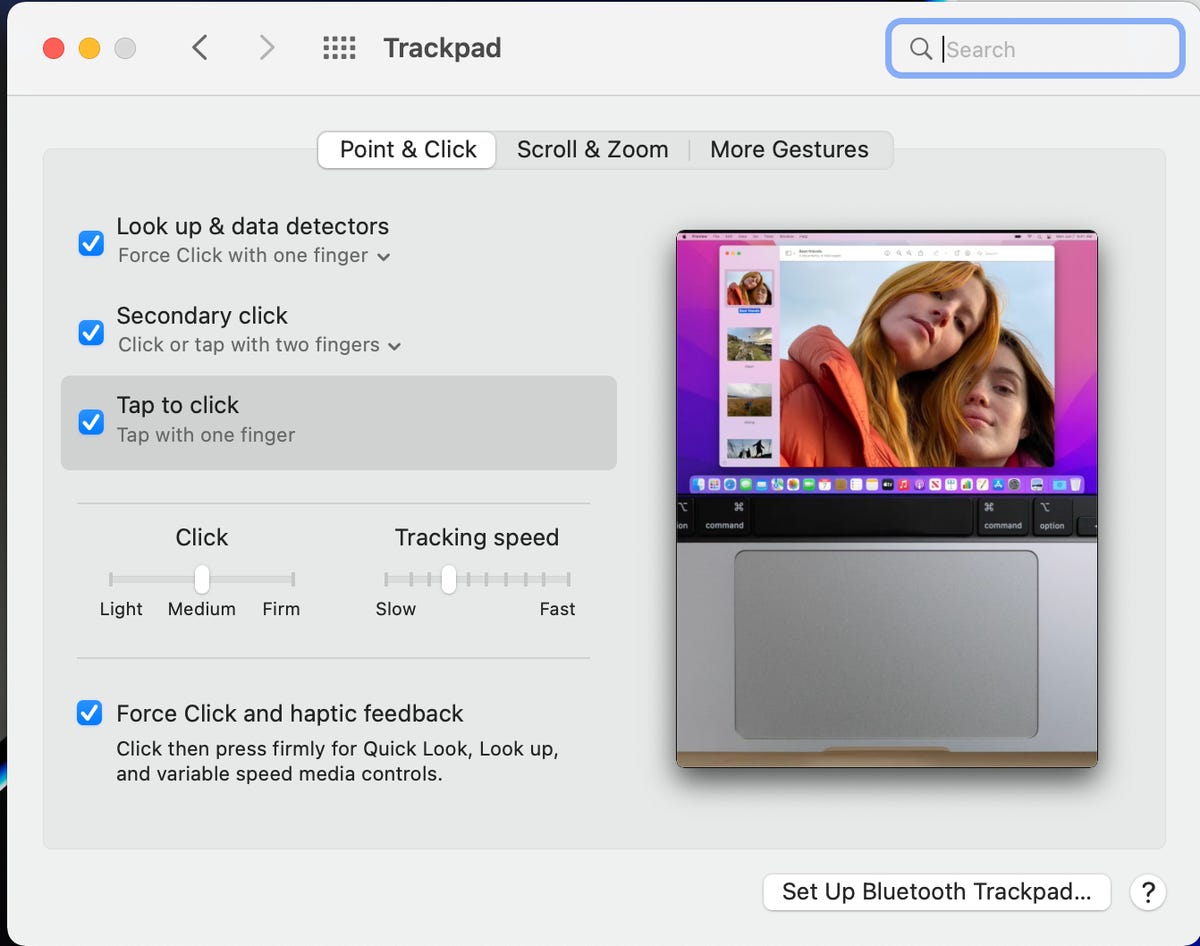
Turn this on, even if you're not going to use it all the time.
Dan Ackerman/CNETWindows laptops have long been set up for tap-to-click, which means a simple tap of your finger works the same way as a left mouse button (or ancient touchpad button) click would. A two-finger tap is the equivalent of a right mouse button click.
Read more: Make the Most of iOS 15's Hidden Tricks
But every time I set up a new Mac, I spend several minutes vainly tapping on things with no effect, because MacOS has tap-to-click turned off by default. Why? I'm assuming it's just to make my life more difficult. Fortunately, it's easy to fix. And if you're a determined clicker and have no intention of becoming a tapper, that's OK -- change these settings and you can still click away, but now the tapping will work, too.
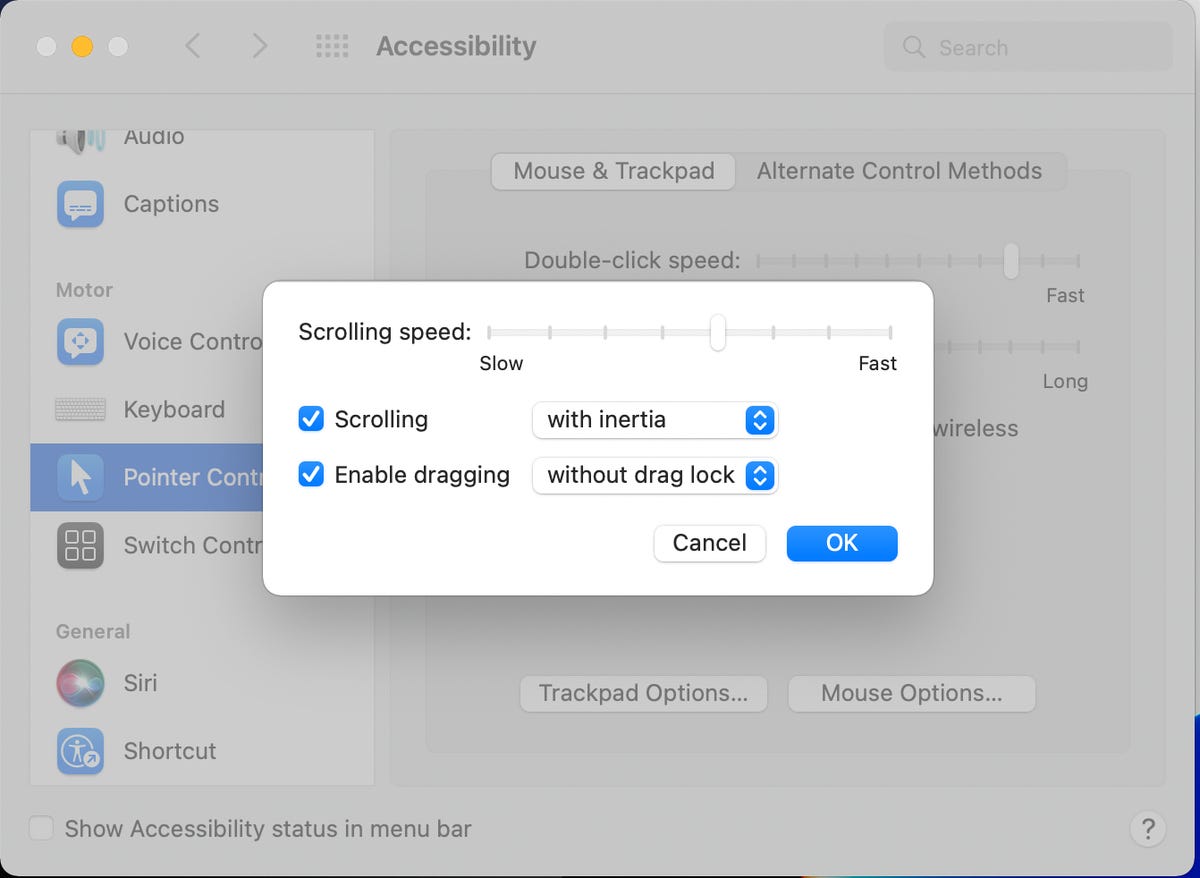
The super secret hidden tap-and-drag settings menu.
Dan Ackerman/CNETAs a bonus, while we're doing this we're going to turn on both Exposé, which is a very useful multifinger gesture, and tap-and-drag, which is a much easier way to move things like folders around on the screen.
Fix Apple's dumb default touchpad settings:
- System Preferences > Trackpad > Point & Click > Check the checkbox for Tap to click (which is unchecked by default).
- System Preferences > Trackpad > More Gestures > Check the checkbox for App Exposé (fifth checkbox from the top).
- System Preferences > Accessibility > Pointer Control > Trackpad Options > Check the checkbox for Enable dragging (without drag lock).
That's it, your MacBook is now set up in a logical way.
Source
Tags:
- Your Macbook Trackpad Has An Annoying Setting Yourself Up For Failure
- Your Macbook Trackpad Has An Annoying Setting A Table
- Your Macbook Trackpad Has An Annoying Setting Boundaries
- Your Macbook Trackpad Has An Annoying Orange
- Your Macbook Trackpad Has An Annoying Chicken
- Your Macbook Trackpad Problem
- Your Macbook Trackpad Replacement
- How To Update Your Macbook
- How To Make Your Macbook Aesthetic
Blog Archive
-
▼
2023
(199)
-
▼
January
(84)
- Logan Paul Has Just Signed With The WWE
- Heat Pump Vs. Furnace: Learn The Difference Betwee...
- Soon You'll Be Able To Book Office Spaces Through ...
- How To Fix 5 Common Causes For Your Home Internet ...
- Polar Pro Venture3+ Lens, Filter Pack Helps You Ge...
- Find Out What's Coming In The Mail Before It's Del...
- This 43-Inch Amazon Fire TV Is Down To Its Lowest ...
- Save Up To $250 On A Premium Samsung Tablet Today ...
- Wordle: What To Know About The Viral Word Game
- Gaming Monitors From CES 2022 To Get Hyped For
- 2023 Honda CR-V Teased Ahead Of Summer Debut
- James Webb Space Telescope's Smooth Launch Extende...
- Save Big On Motorola Phones With Prices Starting A...
- Ouya Teams With Xiaomi To Bring Video Games To China
- The Best Cat Toys, According To Our Favorite Felines
- Nvidia To Buy SoftBank's Arm Chip Division For $40...
- 5 Great Last-minute Gifts To Make With Your 3D Pri...
- GM Announces Plans For National EV Fast Charging N...
- 2022 Kia Sorento Receives Price Hikes Across The B...
- T-Mobile Is Offering Unlimited Google Photos Storage
- Amazon To Acquire One Medical In Major Boost To It...
- Lenovo Glasses T1 Are Wearable Displays That Also ...
- 'MythBusters' Adam Savage Tests DJI Inspire 1 4K Q...
- Best Home Security Deals For Black Friday: Save On...
- TikTok Live To Feature Hour-Long Sketch Comedy Sho...
- Air Frying Vs. Baking: What's The Best Cooking Met...
- Crocheted Predator Costume Goes On The Hunt For Ha...
- Acer Goes After The Classroom With New Durable Spi...
- Google Store Stumbles During Pixel 6 Phone Launch
- WhatsApp Will Let You Move Chat History Between IO...
- Monitor OS X LaunchAgents Folders To Help Prevent ...
- Motorola Edge Plus 2022 Vs. 2020: It's Not An Easy...
- GoPro, Red Bull Partner To Capture The World Of Ex...
- Facebook's $37.5 Million Location Tracking Settlem...
- Apple Rumored To Be Working On A Foldable IPad/Mac...
- Asus ROG Phone 6, 6 Pro Gaming Phones Bring Samsun...
- Nintendo Of America Testers Allege Sexual Harassme...
- Kia EV9 Electric Concept Previews A 3-row Producti...
- These Stunning Pens Bring Back The Joy Of Writing
- 7 Ways To Save Money On Car Insurance
- Best Immersion Blender For 2022
- The IPhone At 15: How Apple's Phone Became The Cen...
- TikTok's China Equivalent Limits Kids To 40 Minute...
- You Can Now Play Wordle On NYT Crossword App
- How To Remove Wallpaper In An Old Or Period House
- 60 Super-cool Kitchen Gadgets You Can Get For Less...
- Apple's 16-inch MacBook Pro Gets Graphics Boost Wi...
- MLB TV Review: Subscribers May Balk At Increased B...
- Monkeypox Outbreak: Symptoms, Variants And Trends ...
- Samsung Galaxy S22 Ultra Vs. Pixel 6 Pro: It's A T...
- Asus ZenBook Duo 14 UX482 Review: A Dual-screen La...
- Leaked Pics Of Huawei's Updated Freebuds Show Wire...
- Samsung QN90B QLED Vs. LG C2 OLED: Which TV Is Bes...
- Don't Swap Your Gas-Guzzler For An Electric Vehicl...
- 6 Important Things To Know About Your Social Secur...
- Universe's Most Massive Known Star Imaged With Unp...
- Xiaomi Mi Smart Projector 2: High Style, Low Brigh...
- Asus ZenBook 13 UX333 Review: New Asus ZenBooks Pa...
- WWE Hell In A Cell 2020: Results, Full Recap And N...
- Red Alert! New Honda Civic Type R Coming Next Year...
- Meta Has A Giant New AI Supercomputer To Shape The...
- 2022 Kia EV6 Review: Best Foot Forward
- Shop Coach Outlet's Varsity Collection With Prices...
- Pixar's 'Turning Red' Teams Up With Firefox To Cel...
- Shopping At Wayfair? These 3 Simple Tips Will Make...
- Facebook Is Growing Its Daily Users Again
- Moto G Fast Vs. G Power Vs. G Stylus: Motorola Bud...
- WWE Elimination Chamber 2022: Start Times, Full Ca...
- The IPhone SE, Not The Mini, May Be The Future Of ...
- RedMagic 7S Pro's Highlight Feature May Be Its Hid...
- 2021 Honda Accord Reveal: Fresh Style, More Tech B...
- Motorola Edge Plus Hands-on: A $1,000 5G Phone Wit...
- Best High-Tech Ski Gear For 2022
- Google In Hot Water For Sending Unwanted Ad Emails
- Hisense Recalls French-Door Fridge Due To Injury R...
- The App That Helps Prepare You For Death
- Your MacBook Trackpad Has An Annoying Setting You ...
- Acer Chromebook R11 Review: A Finger-friendly Hybr...
- The IPhone At 15: Steve Jobs Revealed His Greatest...
- Universe's Most Massive Known Star Imaged With Unp...
- Bored Kids? Get Them This Indoor Beginner Drone Fo...
- Thirsty Suitors: Battle Your Exes In This Colorful...
- HP's New Spectre Laptops Have A Webcam Kill Switch...
- Are USDA Loans Available To Everyone? How To Know ...
-
▼
January
(84)
Total Pageviews
Search This Blog
Popular Posts
-
Contoh soalan fizik spm 2019, contoh soalan fizik spm 2018, contoh soalan fizik spm 2017, contoh soalan fizik kertas 3, contoh soalan fizik ...
-
Ukuran sepatu, ukuran sepatu us, ukuran sepatu anak, ukuran sepatu eu, ukuran sepatu eur, ukuran sepatu nike, ukuran sepatu adidas, ukuran s...
-
Ukuran tv, ukuran tv 32 inch, ukuran tv 40 inch, ukuran tv 42 inch, ukuran tv 60 inch, ukuran tv 42, ukuran tv lcd, ukuran tv led, ukuran tv...
